Resetting tools
Sometimes, just occasionally, one of your tools will start misbehaving in Photoshop. It might be the Text Tool which is putting enormous spacing between letters and you don’t know why; or it might be the Crop Tool which keeps cropping to a fixed shape even though you’ve got no values in the Options Bar; or it might be the Clone Stamp Tool which won’t sample the right colours … or whatever. You know, any one of those annoying little glitches that can happen with any software, any time.
If you’re lucky, the problem can be fixed by simply resetting the tool. You do this via the little "Tool Preset Picker" at the left end of the Options Bar, then going to the submenu, and choosing Reset Tool:
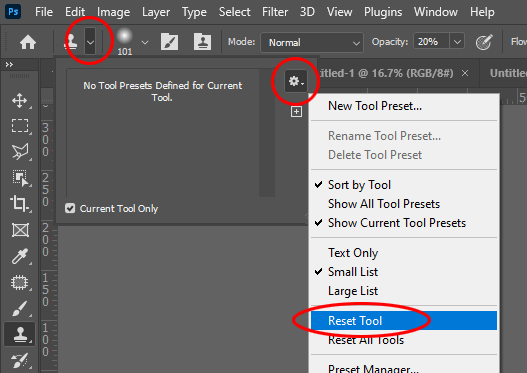
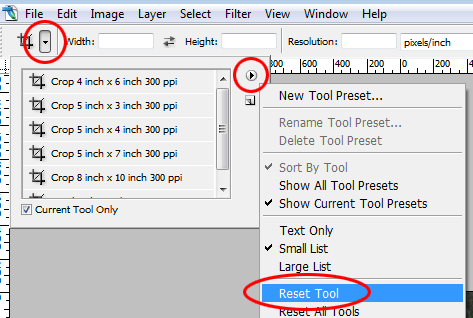
This won’t solve every Photoshop problem you ever have, but it’s an important little troubleshooting device to have up your sleeve.
