Check your monitor’s gamut
Some very clever people have created a wonderful free website where you can see a 3D view of the colour range of your monitor:
It's really easy, really interesting, and only takes a couple of minutes.
Notes:
- It only works for calibrated monitors.
- It only works for monitors calibrated with a V2 profile, not V4. As long as you followed my calibration instructions closely, yours will be V2.
The setup
First, go to the "Upload" page ...
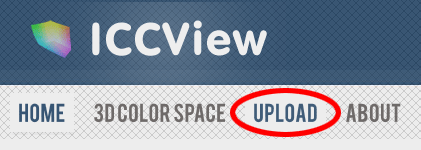
... and hit the "Browse" button:

Navigate to your monitor profile saved on your hard drive.
- For Windows, your profile should be in C:\Windows\System32\spool\drivers\color
- For Mac, it will be either in Mac HD/Library/ColorSync/Profiles or Mac HD/Users/<username>/Library/ColorSync/Profiles
For this demonstration, I'm checking the gamut of a Dell screen, so I open that profile ...
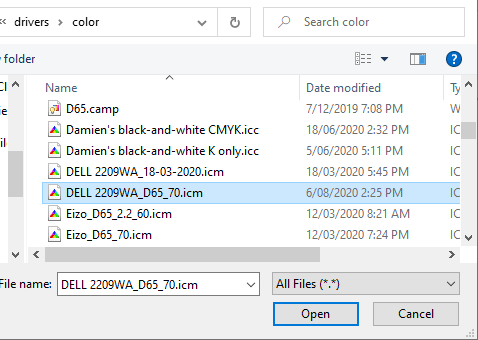
... then hit the "Upload" button:
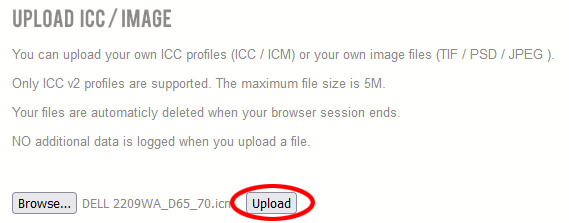
Colour profiles are very small files, so in a few seconds it will give you the "Upload successful" message:
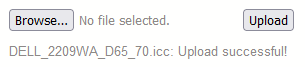
Now for the fun
Go to the 3D COLOR SPACE page:
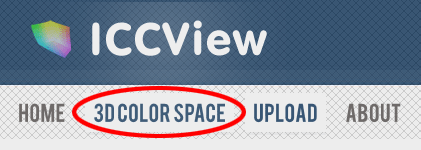
What we're going to do first is compare your screen's colour space with the sRGB colour space. All you need to do is choose your uploaded profile in the first column (sRGB will be chosen by default in the second column) then hit "Calculate 3D":
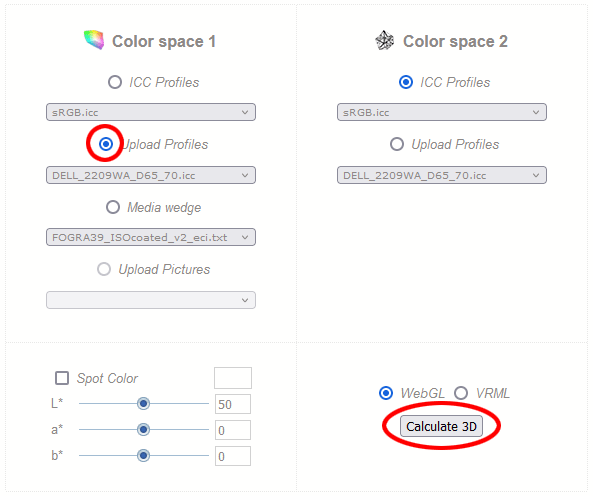
It will think for a few seconds, then a 3D model will appear like this:
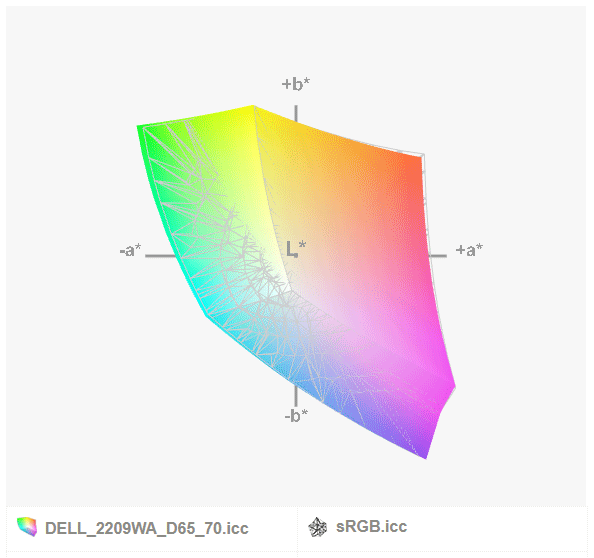
The colour block is the monitor profile, and the wireframe is sRGB.
It's a 3D model, so you can click on it and drag to move it around and see it from all sides.
You can see that my Dell screen has a colour gamut that is very similar to sRGB. In some areas the wireframe is a tiny bit bigger than the colour model, but in other areas the colour model is a tiny bit bigger than the wireframe. This is fairly normal for an inexpensive modern screen.
In comparison, my Eizo screen exceeds the sRGB gamut in almost all parts of the spectrum:
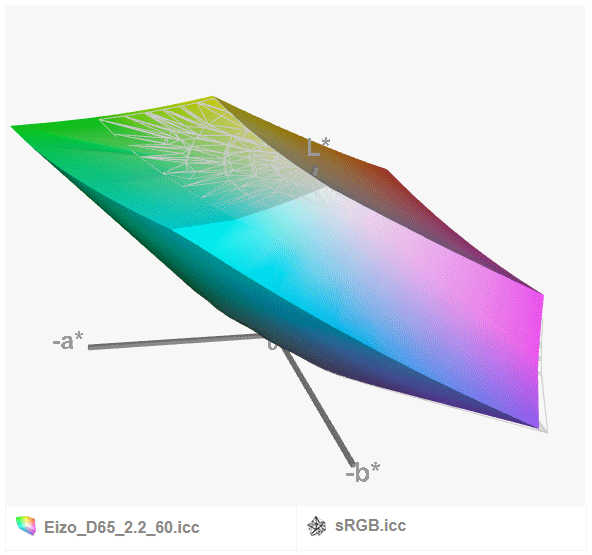
Please show us!
I love seeing people's gamuts. So I'd love it if you could take a screenshot of your 3D result and add it to our thread.
What's the point of all this?
If I've directed you to this page, it's probably because you've told me you edit (or are planning to edit) in the Adobe RGB colour space. This is a bad idea for a number of reasons, not least of all because most of us don't have screens which can display the full Adobe RGB gamut.
Allow me to demonstrate. I click on 3D COLOR SPACE again ...
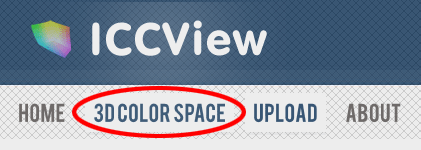
... and this time I'll compare my Eizo with the Adobe RGB colour space:
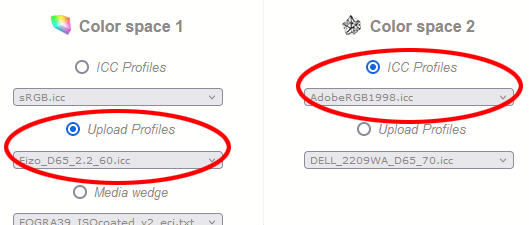
I click "Calculate 3D" again, and it gives me this:
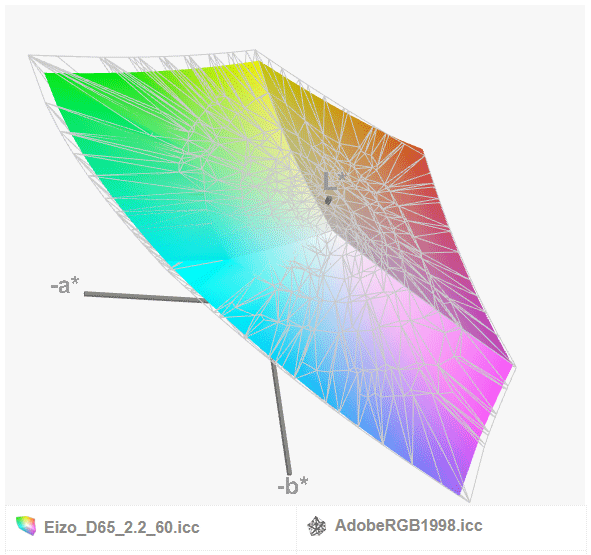
Even my very expensive Eizo screen doesn't show me the whole Adobe RGB gamut. If I was editing photos in Adobe RGB, there would potentially be colours at the outer limit of the space that I couldn't see properly.
So it goes without saying that my Dell screen is utterly feeble when compared to Adobe RGB:
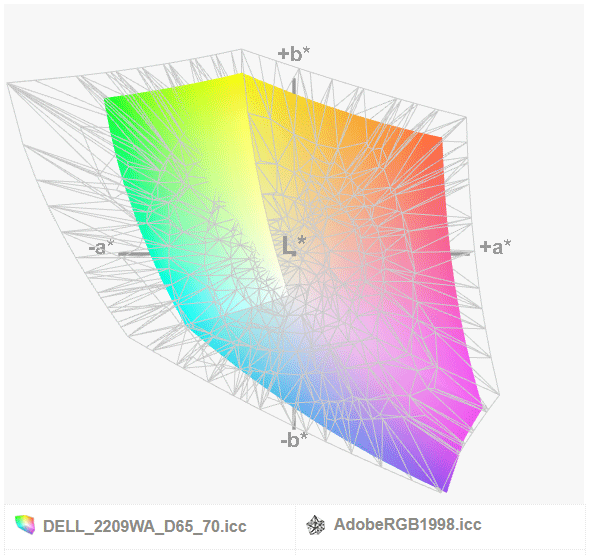
I would be foolish in the extreme if I were to attempt to edit in Adobe RGB on the Dell.
So if you are thinking of using Adobe RGB, please take this gamut test very seriously. If your screen can't show you all those colours, please don't attempt to edit with them.
One more thing
Have you ever been told by a Lightroom nincompoop that one of the "benefits" of Lightroom is that it works in the ProPhoto RGB colour space?
Well, this is the ProPhoto RGB colour space compared to a standard screen:
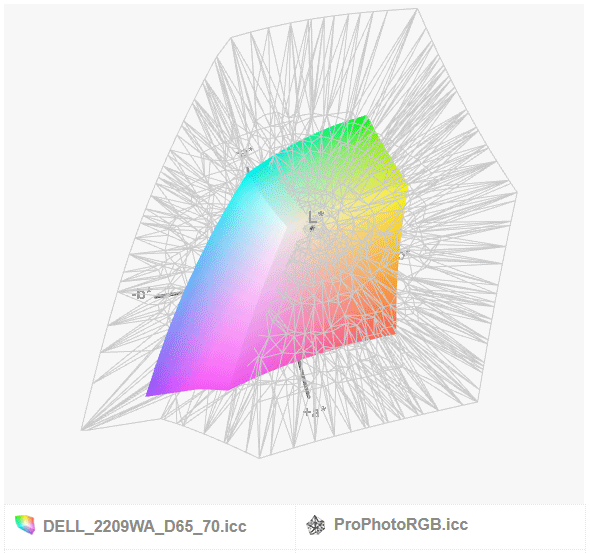
Don't be a Lightroom nincompoop. Of course there is no benefit to working with such a vast colour space that your screen can't possibly show you; just as there are no other benefits to Lightroom either. Use Bridge for a winning workflow.
