FAQ: "Help! My Raw files won’t open!"
Sometimes when timid Jpeg shooters take the leap and shoot in Raw format, they find that they can’t open their Raw files, or even view them.
And other times, experienced Raw shooters upgrade their camera, then are startled to find they can’t edit their first batch of Raw files.
That dreaded message: "Could not complete your request because the file appears to be from a camera model which is not supported by the installed version of Camera Raw."
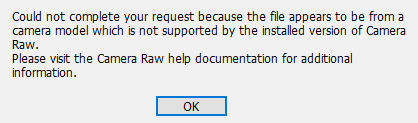
Help!!
In almost all cases, this is because your camera is newer than your version of Photoshop (or Elements). But don't worry, there are simple solutions.
Solution 1. Upgrade Photoshop CC.
If you pay the subscription for Creative Cloud, all you need to do is update to the latest versions of Photoshop, Camera Raw and Bridge:
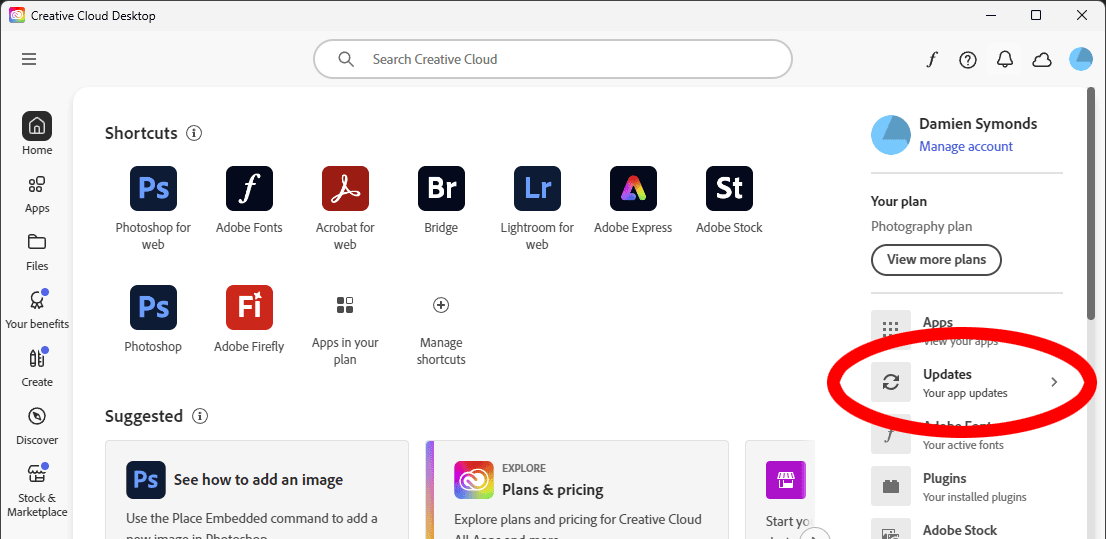
Then voila! You'll be able to view and edit your raw files.
BUT ... what if your computer isn't powerful enough to run the latest version? This is a legitimate problem for a lot of people, and it's nothing to be ashamed of. Adobe programs are becoming increasingly demanding of computer power, and it's awfully expensive to keep buying the most modern hardware to run them. Don't worry, you can stick with your older version, and fix your raw problem with Solution 2, which I will explain next.
OR ... what if you're running Photoshop Elements, or an older version of Photoshop like CS6 or CS5? Don't stress, Solution 2 is for you as well.
Solution 2. Convert your raw files to DNG format.
DNG (Digital Negative) is the generic Raw format, which can be opened by any version of Photoshop. The DNG converter is a free download available from the Adobe site (Under "Downloads" on this page – make sure you’ve got the most up-to-date one!). DNG conversion is a relatively fast batch process – it only adds a few seconds per image to your workflow, and can easily be done while you’re pouring a wine after a hard session. Once your files are DNGs, you can edit them to your heart’s content.
I’ve recorded this brief video demonstrating the converter:
