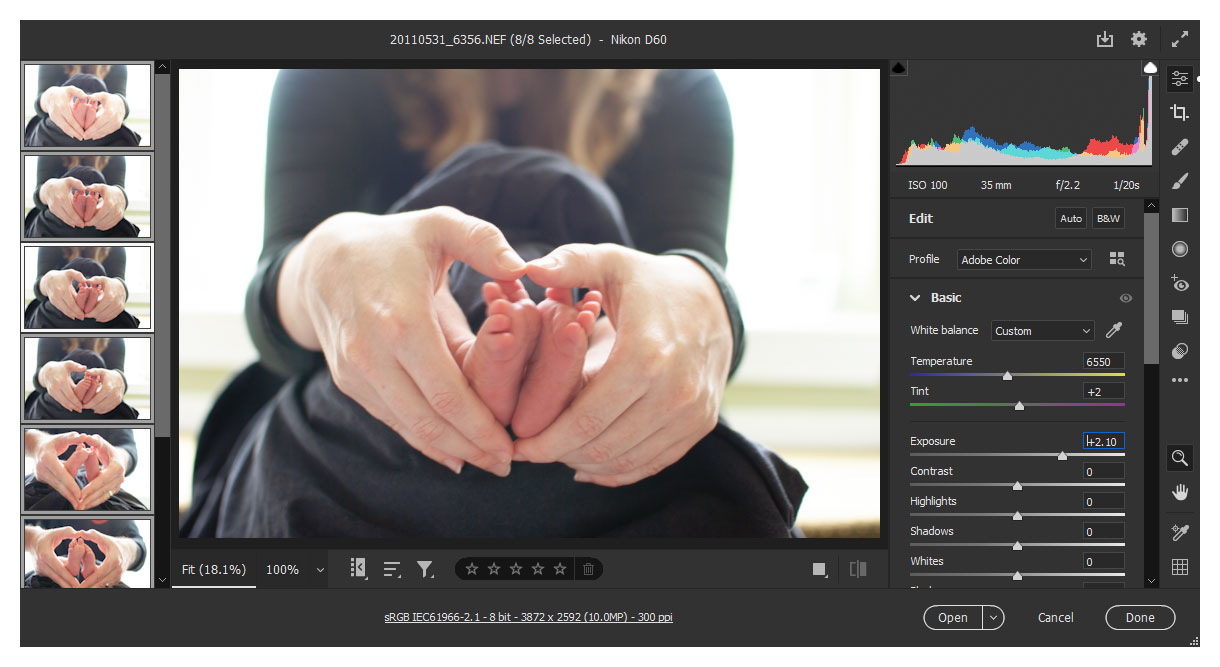Batch processing in ACR
IMPORTANT NOTE: It's much better to do your batch raw editing with Bridge, not Camera Raw. If you're not using Bridge as the spine of your workflow already, please start doing so. It will change your life.
However, it's still worth knowing how to process multiple files in Camera Raw, and that's what this article will show you.
The screenshots in this article are mainly taken in CC2021. The principles apply to all versions of Photoshop.
Before I discuss batch processing per se, I just want to mention the simple matter of copying a previous conversion. Let’s say you open one image, and make some adjustments. When you open the next image, you can open the little ACR menu and choose the previous conversion settings:
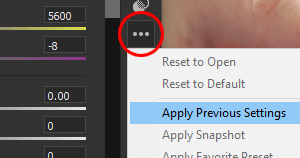
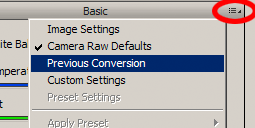
That applies the preceding settings to the new image. It’s not an ideal solution for whole sets of images, but is a handy trick to have up your sleeve from time to time.
Ok, let’s talk about proper batch processing.
Open up a whole bunch of similar photos. It’s easiest to do this via Bridge, but it doesn’t matter if you don’t use Bridge – you can simply drag-and-drop a group of images into Photoshop. The number of images you can open seems to be limited only by the power of your computer – I’ve seen some people mention that they can open up to 100 at a time! My slightly aging computer can’t handle that many, I’m afraid.
When you open them, they'll all appear in the Filmstrip, and the first one will be selected. At the top, it will tell you that you have one selected:
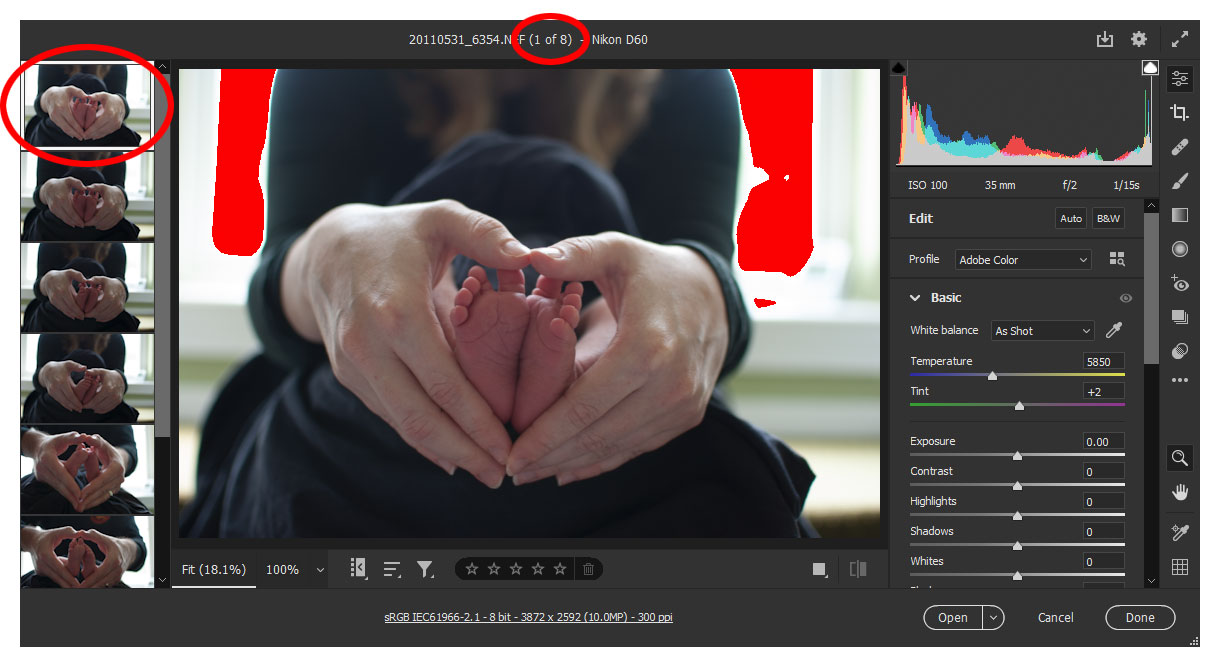
Click on the photo that you wish to use as your main one. This is the one you'll see while editing. In my example, I've chosen the third photo in the set.
Then press Ctrl A (Cmd A for Mac) to select all the others as well.
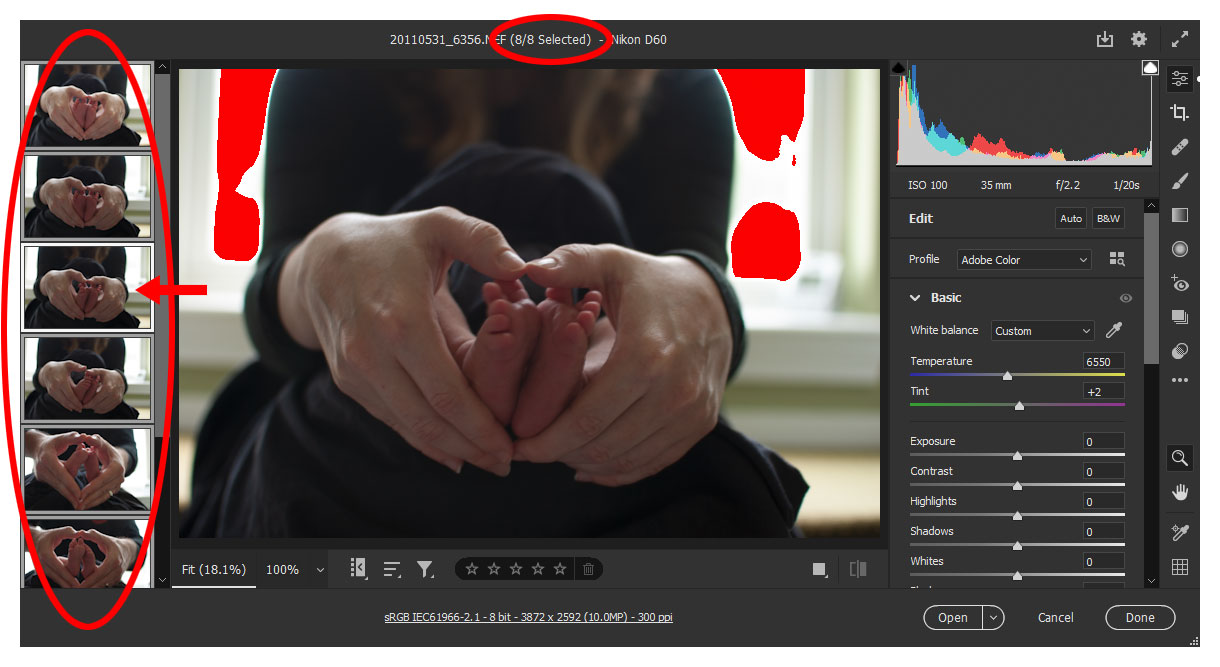
Then when you make adjustments to your chosen image (such as Exposure in my example) you'll see it being applied to all of the images in the filmstrip.