Selling digital images
More and more photographers are selling digital files these days, either in addition to prints, or instead of them. I’m not sure what happened first in this chicken-and-egg scenario – whether photographers began promoting digital files to gain market share; or customer demand forced photographers to begin to provide digital files. Either way, it is now a common aspect of the industry.
To the emerging photographer in their portfolio-building phase, the provision of digital files to their clients seems like a necessary and sensible thing to do; and in this digital age, members of the public embrace it. From my observations, it’s apparent that many of these images are being sold too cheaply for the market to sustain. Much has already been written elsewhere about the importance of photographers placing a true value on their work (for skill, time, expenses, etc), so I won’t repeat that here.
Instead I will discuss the technical risks and strategies for selling digital images. The truth is, releasing your photos in digital form is fraught with danger.
A digital photo isn’t just a bunch of pixels. It’s your creation, your vision, your art. You plan it, you capture it, and you edit it, until it looks exactly the way you want it. You’d be reluctant to show an unfinished proof to a customer, just as a chef would be loathe to serve a half-cooked meal to a diner.
But when you release your digital files to a member of the public, you relinquish control of your work. Even if you provide a firmly-worded "Guide to usage" (and you definitely should), a whole lot of quality factors are suddenly beyond your reach:
- Printing. Where will your client get prints made? A good lab, or a horrible cheap one? A good home printer, or an even more horrible cheap one?
- Size. Will they choose a print size that’s appropriate to the file size and quality?
- Cropping. If their chosen print size requires cropping (eg 8×10) will they honour your composition? Will they even bother to check the cropping before pressing "print"? Or will unexpected limb chops be the order of the day?
- Sharpening. Will the sharpening you applied to the file be appropriate to their chosen print method and size?
- Uncle Frank. This is the worst one. It mightn’t be Uncle Frank, of course, it might be cousin Frank, or buddy Frank, or Aunt Frances. Somebody with an uncalibrated screen, a dodgy copy of Photoshop, and an enthusiasm to "fix" your images for your customer before they print them. Be very afraid of Uncle Frank.
Any of the above factors could result in your photo hanging on your customer’s wall looking ghastly. If you believe that word of mouth is your most powerful marketing tool, consider this conversation:
"Two sugars and just a dash of milk, thanks. Oh, I see you’ve got your family photo printed! I must have a closer loo… oh dear, why do you all look yellow? And why is little Jimmy half chopped off?"
"Yes, we’re a bit disappointed about that too."
"Who took it for you?"
"It was a photographer down the road called [insert your name here]."
"Oh my. I shan’t be calling them."
Obviously I’m describing a worst-case scenario here. In most cases, your lovely photos will engender positive word of mouth, and expand your clientele. But the risk is ever-present. The only way to build a bulletproof reputation is to maintain 100% control of your prints; and the only way to do that is to keep the digital files to yourself.
Despite all that, I know I can’t stop the tide. Sale of digital files is an established practice now, and many photographers feel obliged to do it, even if they don’t really want to.
Instead, I’m here to advise you on the best possible practice when preparing digital files for your customer. If you follow these guidelines, you’ll be minimising your risk to a fair degree.
1. sRGB colour space
Regardless of what colour space you edit in, the files you hand over must be in sRGB. s("standard")RGB is the colour profile which will produce the most reliable results in print or on the web. Files with a wider gamut (eg Adobe RGB or ProPhoto RGB) will look awful when printed at a consumer lab, or on a home printer, or shared on the web.
sRGB gives no guarantee of colour accuracy either, of course. A cheap printer can still mess up your photos; and a cheap uncalibrated screen can display them poorly. But I can give you one iron-clad guarantee – if sRGB looks bad, any other profile will look much worse.
In Photoshop, you can convert the profile of your images using Edit > Convert to Profile. Or, for batch conversion, you can use the trusty File > Scripts > Image Processor. From Lightroom, make sure you specify sRGB in the export options.
2. Jpeg file format
This is a simple one, of course. Jpeg is really the only choice for sharing photos. Everyone can view them, and they’re conveniently small. No other format is suitable.
There tends to be a small amount of confusion surrounding Jpeg files. Because they are a compressed file format, some people assume that there is quality loss. I can assure you that any Jpegs saved at Quality Level 10 or above are visually indistinguishable from their uncompressed source. There is absolutely nothing to fear from a High or Maximum quality Jpeg file.
3. Mild sharpening only
A lot of people don’t bother sharpening for print anyway, so this is a non-issue for them. But for those of us who do like to sharpen our prints very precisely for the specific output size, it feels uncomfortable not to do so.
My Print Sharpening Class now has a module devoted to best sharpening practices for client files. If you’re not in a position to take the class yet, play it safe and keep your sharpening low.
4. Crop to 11:15 shape
Earlier in this article I mentioned the potential problem of unsatisfactory composition and unexpected limb chops when printing some sizes. We all know about this issue – it’s particularly prevalent with 8×10 prints. The 4:5 shape of an 8×10 print is much shorter than the native 2:3 shape of your camera’s sensor, and requires significant cropping.
If you are printing yourself, you can carefully choose the crop for best results. But your customer may have neither the awareness, skills or tools to do this, so the printed composition might be disappointing:
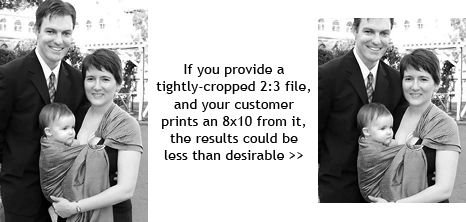
What if you prepared all your files at the 4:5 shape? Then you’d have the opposite problem – 6×4 prints would have too much detail cropped from the short sides.
The most thorough solution (as I mentioned above) would be to prepare multiple copies of each photo, cropped/resized/sharpened for every print size. This would insure against the cropping problem (assuming the customer used the correct version), but would take much longer to prepare the files.
My solution is the 11:15 crop. 11:15 is the exact median shape in the centre of all the standard print shapes. 2:3 is the longest (6×4, 8×12), 4:5 is the shortest (8×10, 16×20), and 11:15 is right in the middle:

I recommend cropping your customers’ files at the 11:15 shape. This way, no matter what print size they choose, only a small amount of detail will be lost. I also recommend cropping a tiny bit looser than you normally would, to allow for pixel loss during printing.
As you read this you might be thinking "But what if my in-camera composition was perfect, and I love it at the 2:3 shape? Surely you’re not telling me to crop that?". Yes, I am. It’s better for you to crop with control, than for your customer to crop willy-nilly.
Important note: 11:15 is a shape, not a size. When cropping to 11:15 in Photoshop, do NOT enter a value in the "Resolution" field in the Options Bar. Crop with a Width of 15 inches and a Height of 11 inches (or vice versa) but leave the Resolution blank. This will mean that the remaining pixels don’t get changed in any way.
5. Resolution
If you follow my suggestion of 11:15-shaped files, you’ll find that your resolution (pixels per inch) value ends up all over the place! It will be very random numbers like 172.83ppi or 381.91ppi, or whatever.
I can’t stress this firmly enough – IT DOESN’T MATTER!
The PPI value is completely irrelevant when you’re giving files to clients. It means absolutely nothing. Forget about it. Your customer doesn’t have any software that can read that value, and even if they did, it wouldn’t make any difference. A twelve megapixel file is still a twelve megapixel file, regardless of the arbitrary PPI value assigned to it.
I know that many of you won’t believe me, and for some reason will sleep more soundly at night if you’ve provided 300ppi files. If you must do that (and again I stress you don’t need to) make sure you turn off the "Resample Image" checkbox when you’re changing the resolution in the Image Size dialog in Photoshop, so that you don’t alter the pixels in any way.
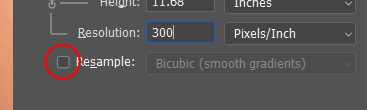
6. Print lab advice
Provide plain advice about printing options. Recommend a lab to use – one that you know is affordable and accessible for members of the public, and produces good quality. Make it clear that your images have been thoroughly prepared, therefore any "auto correction" service that a lab might provide should be turned off.
Advise that any home printing should only be done on high-quality photo paper. In fact, you may wish to advise against home printing at all.
In some cases, your customers will ignore your guidelines, or fail to read them at all. That’s all part of the risk. But it’s imperative that you provide those instructions clearly, and hope for the best.
7. Size
Size needn’t be a vexed issue. If you give your customers the full-size images (minus cropping, of course), and let them print at whatever size they like, that’s the end of the story.
But if you try to restrict the size that your customers can print, you run into more issues. I have frequently seen discussions on forums that begin with this question: "How can I prevent my client printing larger than [size]?"
The answer is "You can’t." Well, not really.
At face value, it seems simple. Just resize the file to 5×7 inches at 300ppi, right? But 300ppi isn’t a magical number. Prints look great at 240ppi, and adequate at 180ppi. And if you’re talking about canvas prints, you can go down to 100ppi and still look ok! And when I use words like "adequate" and "ok", I’m talking in photographers’ language, not laymen’s language. Heck, a member of the public will print a photo from Facebook and hang it on their wall!
So, the file you thought you were restricting to 5×7" is suddenly a blurry three-foot-high canvas over somebody’s mantelpiece, and if you saw it, it would make you retch. Let’s add a little more to the hypothetical conversation from earlier:
"Oh dear, why do you all look yellow? And why is little Jimmy half chopped off? And why are you all fuzzy-looking?"
If you must downsize the photos because you don’t want to hand over all the megapixels from your camera, you MUST accompany the disk with a sternly-worded disclaimer clearly stating that no prints over [size] are permitted. If they want larger prints, they must come back to you, and pay your prices. But as I said earlier, you can’t be sure that everyone will read your disclaimer, and you can be sure that not everyone will respect it.
Frankly, I think that it’s better to sell the whole files, if you’re selling files at all. You can still make a firm recommendation (or a contractual obligation) that large prints should be ordered through you.
