Opening jpeg files in ACR (Elements)
This article discusses how Photoshop Elements users can open their jpeg files in Camera Raw. It's really simple, and honestly, everyone should do it.
(By the way, if you have Photoshop, not Elements, go to this article instead.)
First, let me reiterate – I can take my cat to a zoo, but that doesn’t make her a tiger! Likewise, you can open Jpegs in a Raw program, but that doesn’t make them Raw files! Editing a Jpeg in ACR is fun, but it’s still a Jpeg. If you want real control and flexibility when editing, shoot Raw.
In newer versions of Elements
Go to the File menu and choose "Open in Camera Raw":
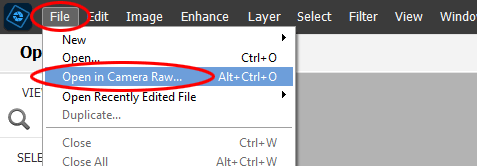
Choose the file you want to edit, and press "Open":
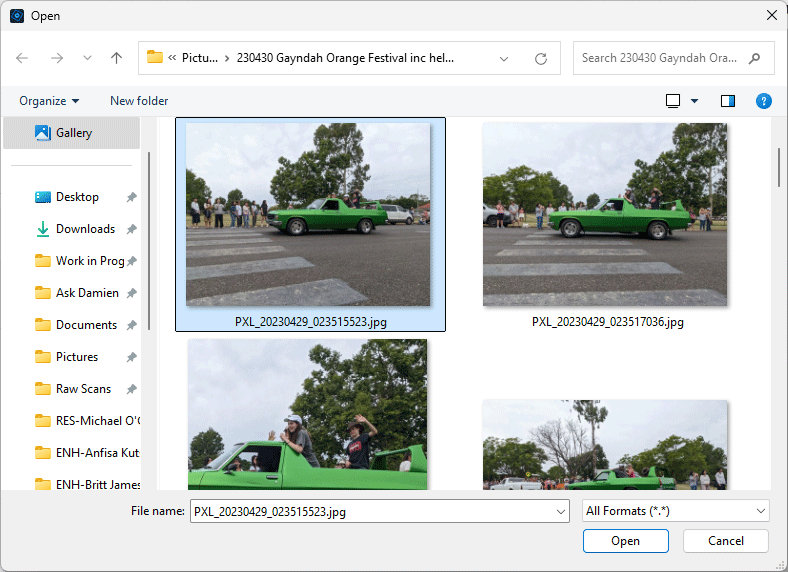
It opens in Camera Raw ...
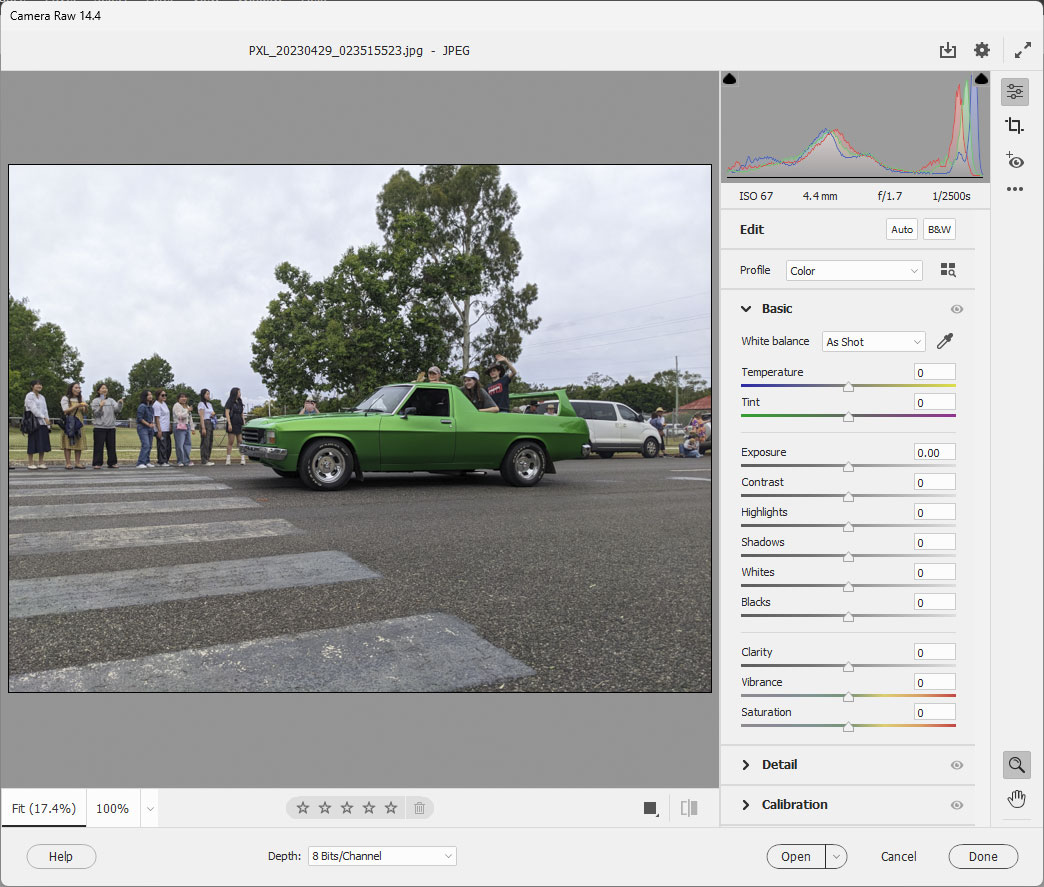
... where you can do your editing, then press "Open" to bring it into Elements for further work.
In older versions of Elements
First, go to File>Open As:
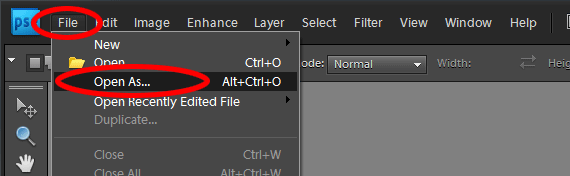
At the bottom, change the format to "Camera Raw":
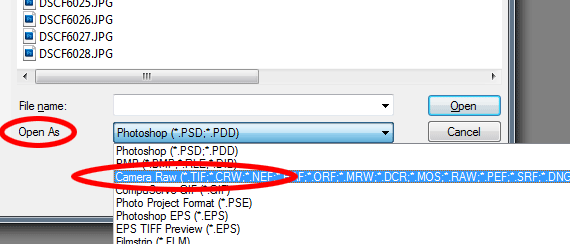
Choose your image, and press "Open":
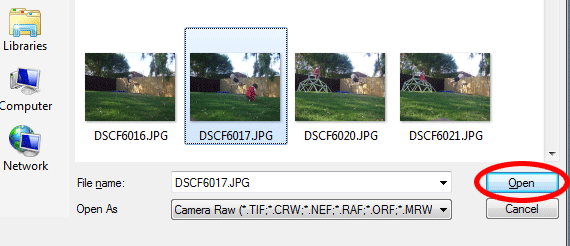
It opens in Camera Raw ...
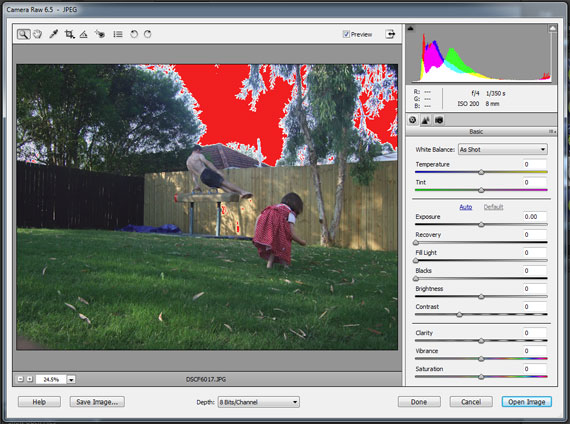
... where you can do your editing, then press "Open Image" to bring it into Elements for further work.
