Simple screen uniformity check
A good monitor should last you a long time, but nothing lasts forever. Some screens might die spectacularly, in a shower of sparks or a cloud of smoke. Others might suddenly show crazy colours, or blinking, or lines. Some simply decide they won’t turn on one day.
But in my experience, most screens die very slowly. They just start to fade in a tired way, usually at the edges, or in a big gentle blotch somewhere. This is actually the worst kind of screen death, because you don’t notice it for quite a while, and when it becomes so bad that you do finally notice it, you nervously wonder how many photos you edited inaccurately because of it.
Some monitor calibrators have a uniformity testing function, and it’s not a bad idea to run it once in a while, if your screen is getting old. But not everyone has those calibrators, and anyway, they don’t always tell the whole story.
I’ve found that it’s a good idea to fill your screen with plain dark colours then examine it. I’ve made a simple web page to help you with this.
When it opens, hit F11 to send your browser to full screen mode, then move your chair back a bit and watch the screen as it cycles through the colours. Look for any areas that are lighter or darker than the rest. It might be a good idea to do this in a dark room if possible.
Of course this is NOT a very scientific testing method. Nerds will despair that I’m even suggesting it. But hey, I stand by it – it’s a good way to find little problems with your monitor before they become big problems.
I’ve clumsily attempted to make some animated demonstrations of screen checking. First, here’s what your screen should look like if it’s nice and healthy:
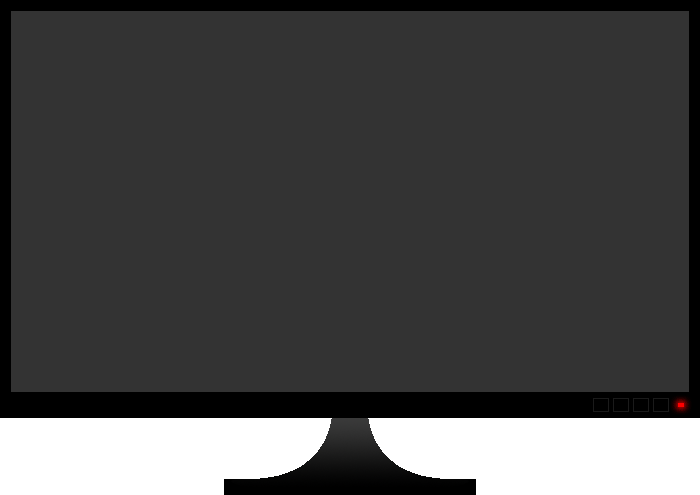
Recently I replaced my old editing screen because it had developed a pale patch in the top left corner, which looked something like this:
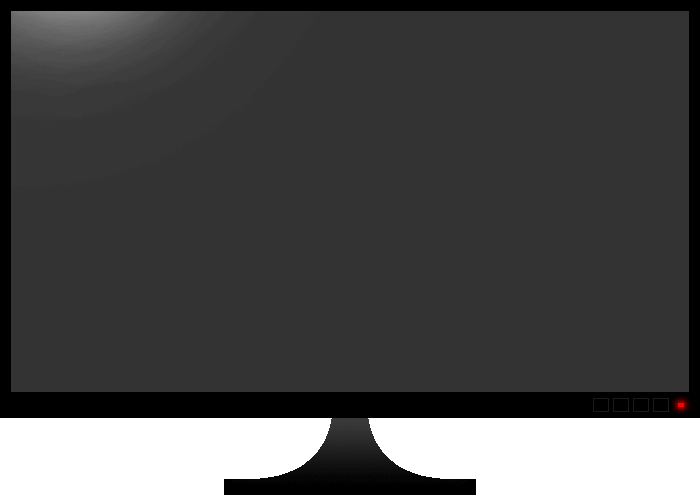
I have a growing collection of old screens in my office (I’m a tech hoarder!) so I tested some more. One had some faint blurry vertical lines, like this:
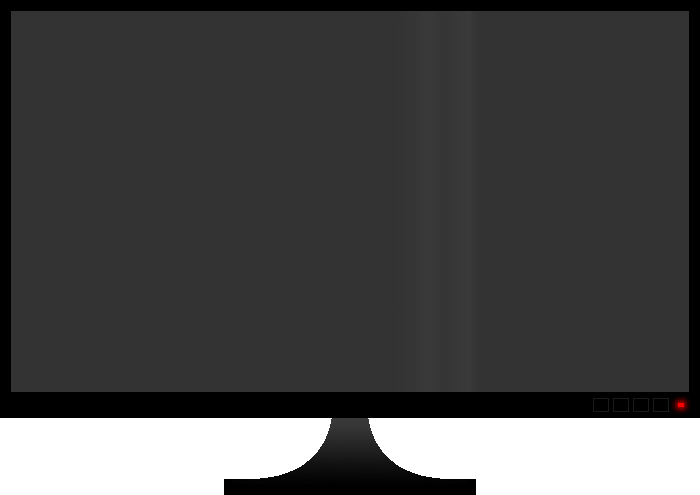
Go ahead and test yours. I’m sure you’ll happily find that your screen is fine. But there might be a few people who discover a problem, and if so, it was definitely worth my while writing this article.
If you find a problem with your screen, well, I’m not aware of a way to fix this. It’s time for a new screen – if not this very day, at least sometime soon.
Note about buying a second-hand screen
If you live in an urban area like I do, you’ll find that there are heaps of people selling second-hand monitors (eg on Facebook Marketplace). Potentially, a proportion of those would have been high-quality expensive screens in their day. (Remember to look for screens with IPS panels for photography). So you might find some genuinely good screens for sale at low prices, where the owners have upgraded to something bigger.
But buying anything second-hand is risky, isn’t it? So of course if you were visiting somebody to look at their screen, you’d always ask to see it working. But what do you look for? Dead pixels, of course. But what else? Well, now you know. I strongly recommend loading this web page so you can examine the screen’s uniformity. If it’s lovely and even, consider buying it. But if you see unevenness, walk away!
