Whitening teeth
This method works in all versions of Photoshop and Elements.
Step 1:
Make sure you’ve done all your global enhancing first. Small edits like teeth and eyes should be among the last steps in your workflow.

Step 2:
Loosely select the teeth (eg with the Lasso Tool). The beauty of this technique is that no precision selections are required.

Step 3:
Make a new Hue/Saturation adjustment layer, and choose Yellows from the drop-down menu.
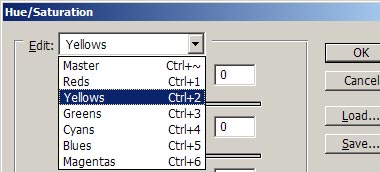
Step 4:
Move the Lightness slider to the right until you’re happy with the result. Toggle the Preview on and off to judge your adjustment.
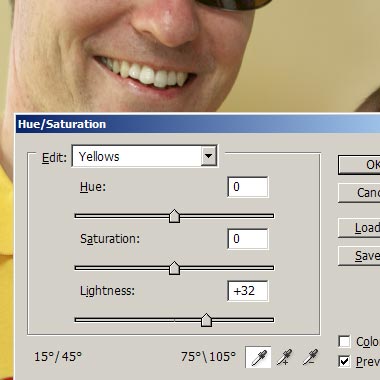
Remember, subtlety is usually best – if you go too far your subject will start to look like a cartoon character. Sometimes as little as 10-20% will be perfect.
Note:
In extreme cases where yellowness persists even after the Lightness adjustment, it may be necessary to desaturate the Yellows slightly, by moving the Saturation slider to the left.
I wouldn’t recommend going further than 5-10%, because desaturation moves colours towards grey, and grey teeth are worse than yellow teeth!
